Staff Absences/Attendance Entry
Adding the Tasks Widget
Log into Aspen (don’t know your username/password? Submit a helpdesk ticket and we’ll reset it for you. )
Ensure you are in the Staff view (Purple) if you have multiple views.
Look for the Tasks widget:
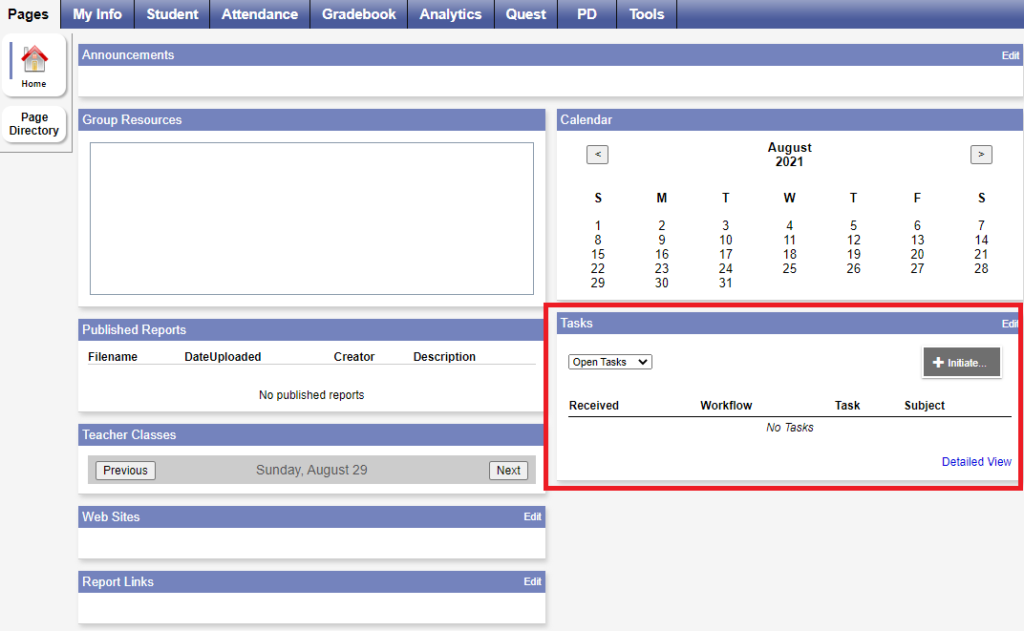
If you are missing the tasks widget, click your name in the top right and click Set Preferences:
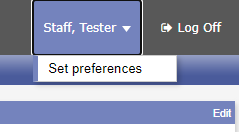
Click the Home Tab and check off the ‘Tasks’ checkbox and click OK:
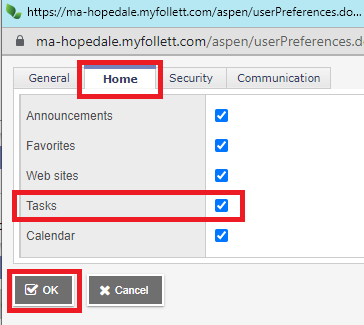
Submitting an Absence
Click the Initiate button within the Tasks widget:
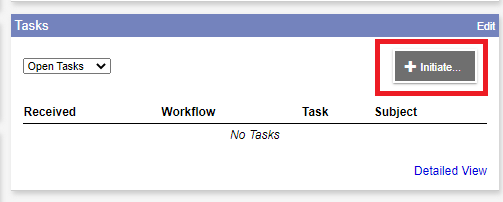
For Workflow choose Staff Absence Request:
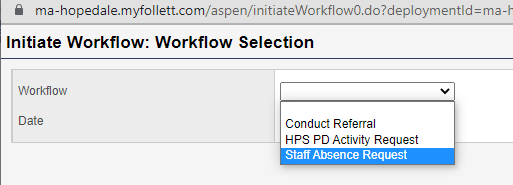
Click the magnifying glass next to Staff and select your name, then click Next at the bottom:
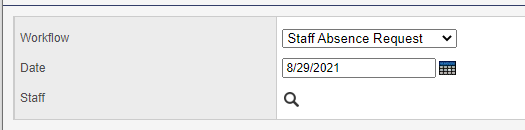
Enter your absence data and click Next
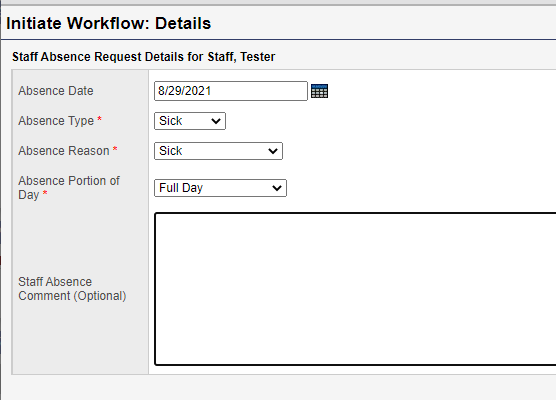
Click Finish to submit your absence.
Viewing your attendance data & balances
Log into Aspen (don’t know your username/password? Submit a helpdesk ticket and we’ll reset it for you. )
Ensure you are in the Staff view (Purple) if you have multiple views.
Click the My Info top tab
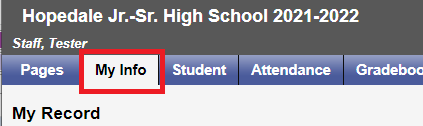
Click the Attendance side-tab
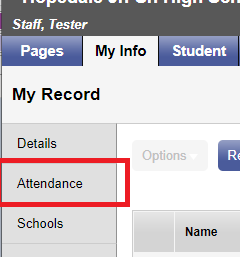
Here you will see your absences, you can use the filter to change from ‘Current Year’ (default).
To see your balances as well as a history summary on a report, on this same page click Reports -> Staff Attendance -> Summary & Verification
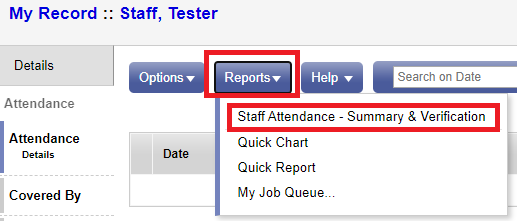
A new box will appear. Click ‘Run’ at the bottom, and a new window will appear with a summary of your time.
Be sure to allow pop-ups for Aspen otherwise the last window will get blocked.