Emailing as an Alias from your Email Group
Table of contents
Table of contents
Creating an Alias
Go to your Gmail, click the gear in the upper right, and then select “See all settings”
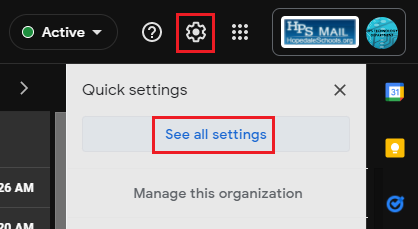
Click “Accounts” and then select “Add another email address”.
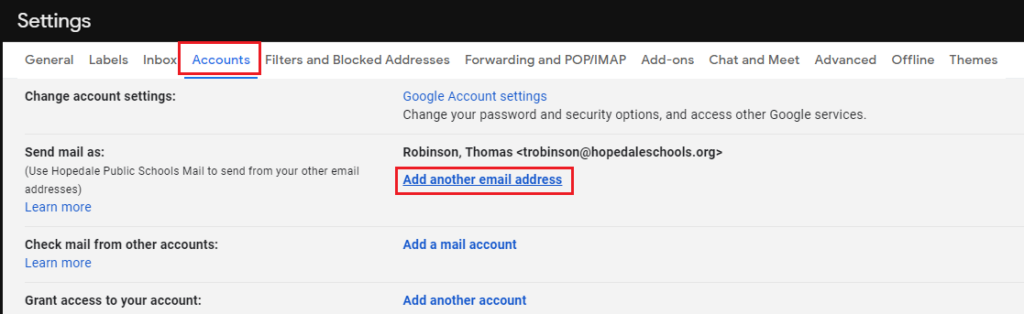
Edit “Name” to what you want your alias to be. This can be the name of your group. Add the email address of the group you want your alias to email from.
Then click “Next Step”.
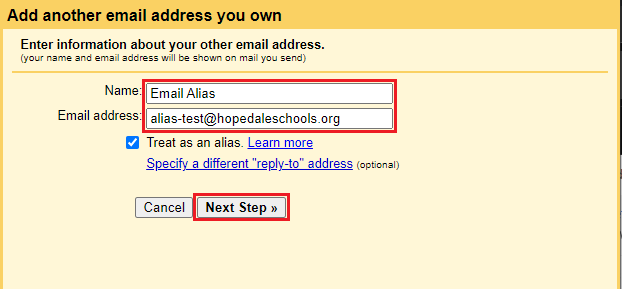
Google with need to email a verification to the GROUP email address.
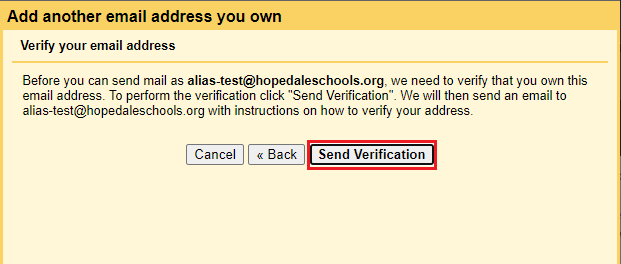
Once you receive the verification email, copy and paste the code into the box.
Click “Verify” and then close the window.
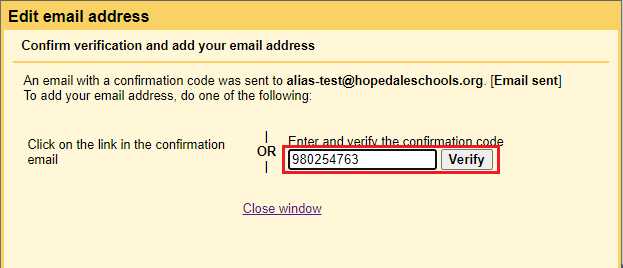
Once verified, you will be able to send emails as an alias for you group.
When composing a new message, use the dropdown menu in the “From” section and select your alias.
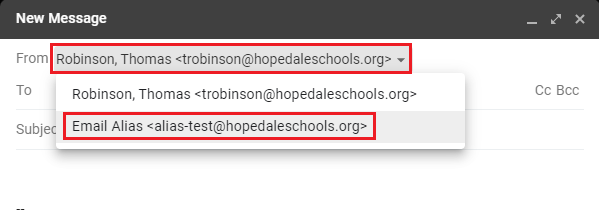
Filtering Email Group
Create a new label for your email group to be filtered to. Go to Gmail, expand the left-hand menu, scroll to the bottom, and click “Create new label”. Name the label.
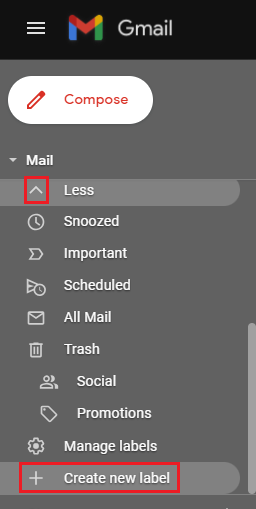
Go back to “See all Settings”, click “Filters and Blocked Addresses”, and then select “Create a new filter”.
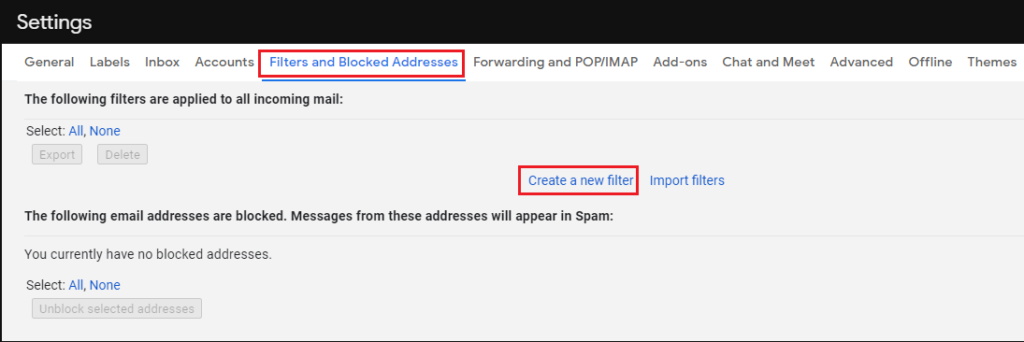
Add the group email address to the “To” section. Click “Create filter”.
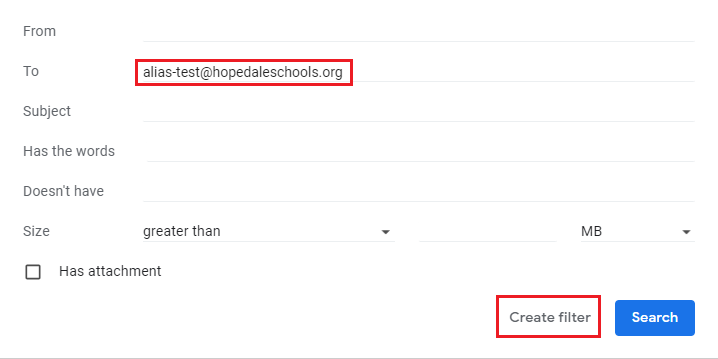
Click the label dropdown menu and select the name of the label you created earlier. Modify other settings as you see fit. Click “Create filter” when you are done.
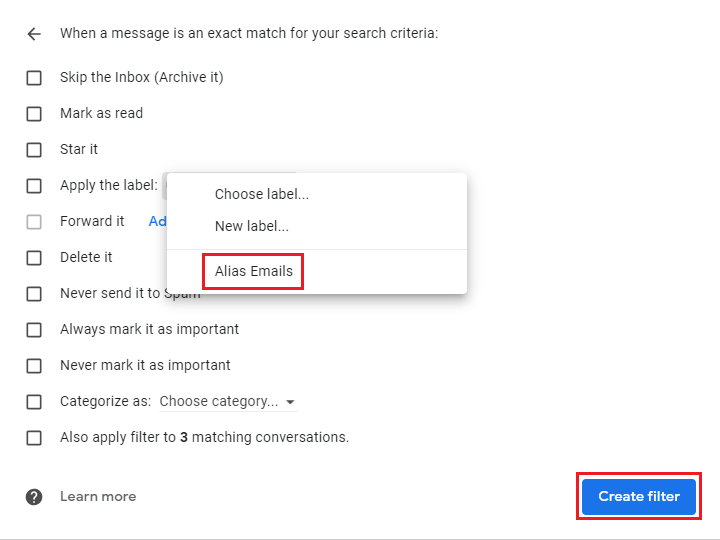
Any emails that are sent to the email group will be filtered to the label.
Email Signature for Group
Go back to “See all Settings”, scroll down “General” to get to the “Signature” section. Click “Create new” and modify. Use the “Email Address” dropdown menu to select the group email address, and then use the other two dropdown menus to select the newly created signature.
Scroll all the way to the bottom and click “Save”.
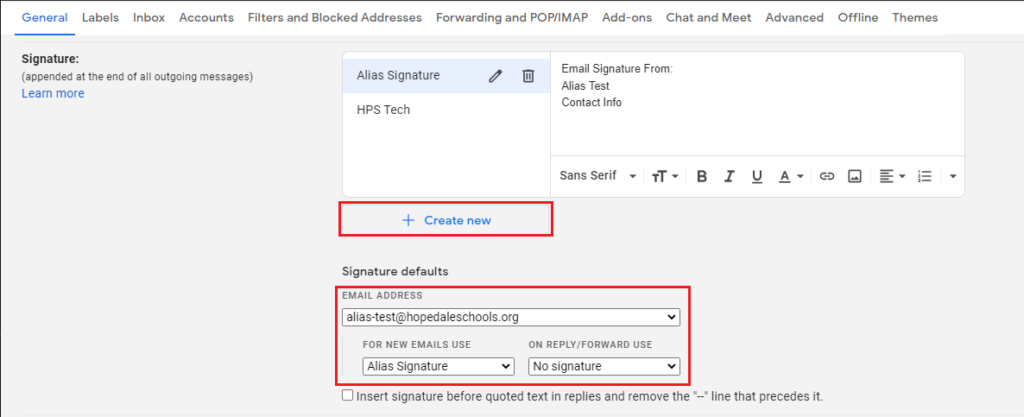
All emails sent from the email group using your alias will have the signature added at the bottom.