New Student & Default Student Google Credentials
All teaching staff have access to look up student default credentials in any of their classes. Office and building staff can access this for all students in the building.
Accounts
- Student accounts utilize Google for logging into Chromebooks, computers, Clever as well as Aspen.
- Once students are logged into their Google account they assume access to all other relevant systems.
Bypass Clever Login (HPS Chromebooks Grade 2-5)
At the login screen (where it says “Sign into your Chromebook") click the blue link that says “Sign in with a different account.”
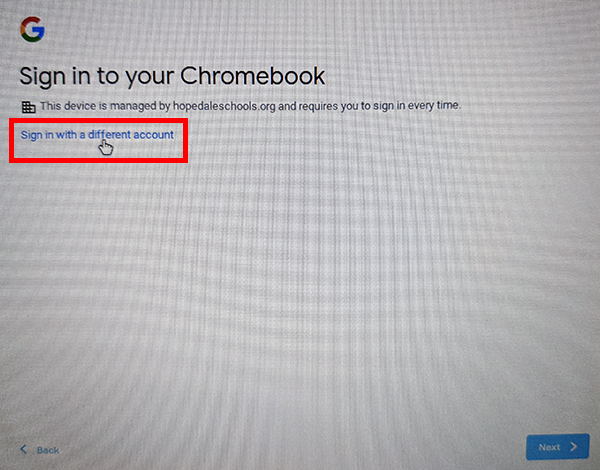
Proceed to login using credentials, found below.
Looking up default credentials as a parent
- Login to your Aspen family portal account at https://ma-hopedale.myfollett.com/
- Find the student in your student list (Family top tab):

- In the demographics information look for “Student Email Address” and “Default Account Password” for your login information:

Looking up default credentials as a staff member
If you have a new student OR have a student who forgot their password over the summer such as an upcoming gr. 7 student, please try their default password listed in Aspen.
NOTE: If the password has a space inside Aspen, please omit it when logging in, the actual password should not normally have a space in it.
- Log into Aspen
- Go to your student list
To look up an entire class or group of students, change your field set
- Click the field set icon:

- Select 'Student Account Information' from the list:

- You will now have two columns, one with 'email' and one with 'StuDefaultPW'. This is your students' default Google email/username and Google password.

To look up an individual student, click on a student
- Scroll down on the Demographics tab (selected by default) to see "HPS Email" and "HPS Default Password"
