Google Takeout: Content Transfer
If you would like an offline copy of your data, please use Google Takeout. Google's help document is located here, however there are step by step instructions below.
Graduating seniors' accounts will automatically get disabled after you graduate. Please do an export prior to July to ensure you have a copy of your files.
Using Google Takeout
Google Takeout is only available for STAFF and SENIORS.
At the top it's recommended to click Deselect all and then go through the apps which contain data you want to save (such as Google Drive). By default Google will select almost all apps.
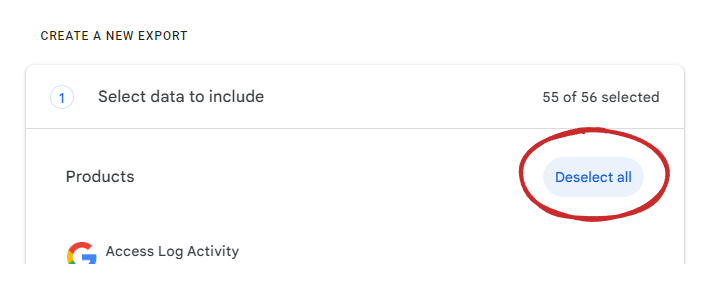
Scroll through the app options, checking off which app you want to save data from. In this example we'll choose Google Drive & Mail.
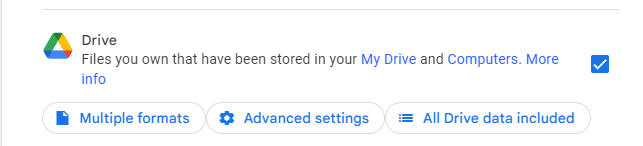
When checking off an app to export, you will have new options below it. For Google Drive:
Click Multiple Formats to choose how you want documents to be converted. You can have documents converted to Microsoft versions or as PDFs (for example Google Docs → .docx or .pdf)
Click Advanced Settings to choose if you want additional information with the files, such as versions
Click All Drive data included to choose specific folders in drive to be saved (by default it will export all folders and files)
After making your selections scroll to the bottom and click Next Step:
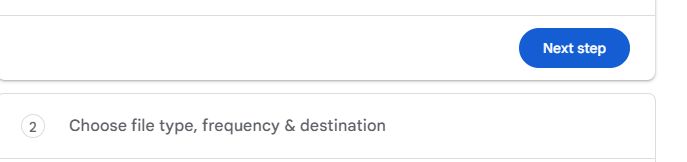
Here you'll have numerous options to transfer the data. Click the dropdown Transfer to: to pick your selection. You can:
Send download link via email - This option will compile your selected data into a single download link. You can download this onto a flash/thumb drive, save it to your personal computer, or upload it to another cloud storage.
Add to Drive / Dropbox / OneDrive / Box - These options will allow you to upload the data directly to an account at one of the services.
If choosing 'Drive', please note it will upload it to your HPS Google Drive. Even if you share this with another account, such as a personal Gmail account, you will lose access to the files/share when your account is disabled - you must TRANSFER OWNERSHIP to retain access if using this method: https://support.google.com/drive/answer/2494892?hl=en&co=GENIE.Platform%3DDesktop
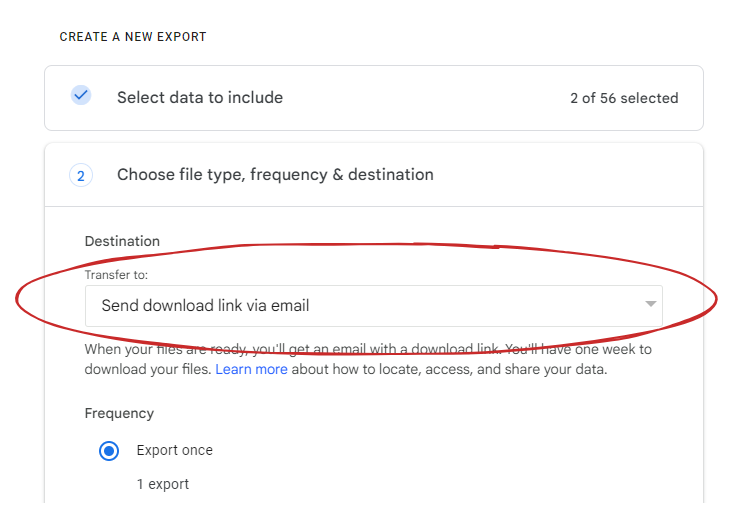
For frequency you'll choose Export once. For file type, .zip is recommended as most devices can unzip an archive natively. The file size option will divide your export into multiple files within the .zip if larger than the selected size. It's recommended to keep this smaller than 4GB for downloading, bandwidth and local storage reasons.
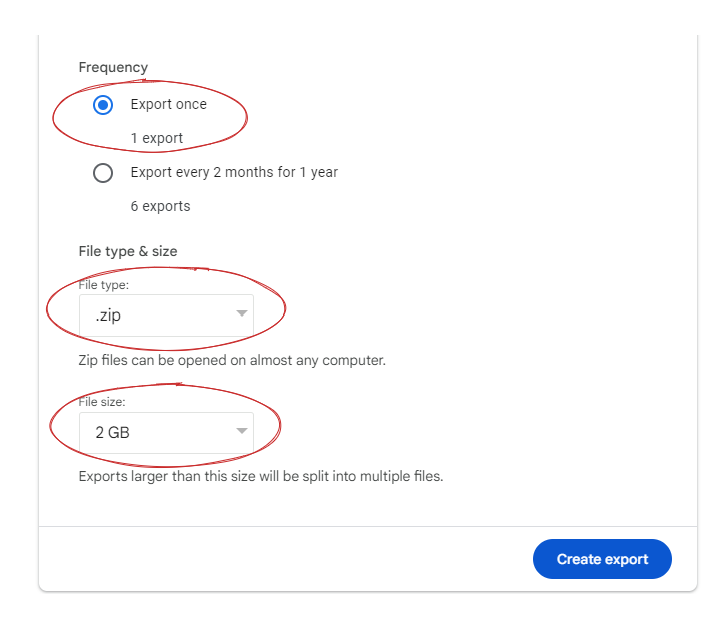
Click export to proceed with your takeout export. It will provide you a summary. You will receive a notification email when the process is complete, please look for this or you can come back to Google takeout to see your export's status.
Depending on how much data you are exporting the process can take several days.
