Smartboard MX 65 V 2
Using your new smartboard
The Smartboard MX65 V2 has an embedded system called Smart iQ. You can access this from hitting the HOME button on the front controls – you will see:
- A browser
- Whiteboard
Your smartboard also has a mounted PC attached to it which can be accessed by pressing INPUT on the front controls and selecting HDMI 1 / PC.
Please see the reference guide below.
Smartboard Reference Guide
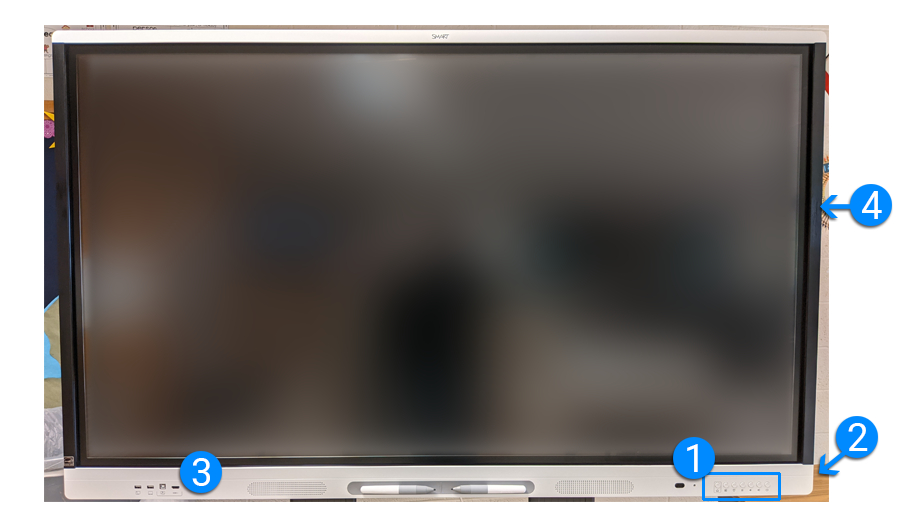
1. Controls
- Home: Goes to the Smartboard Home to use the onboard android system (whiteboard and basic web browser)
- Input: Select from the inputs (choose this to switch to the computer (HDMI1 / PC)
- Shade: Hide part of the screen
- Freeze: freeze/pause the screen
- Volume: Volume up and down
- Power: Screen power for every-day use

2. Power (When Moving the Smartboard)
When moving the smartboard, turn the board’s power switch OFF. The controls on the fornt of the board turns the screen off, but not the full system
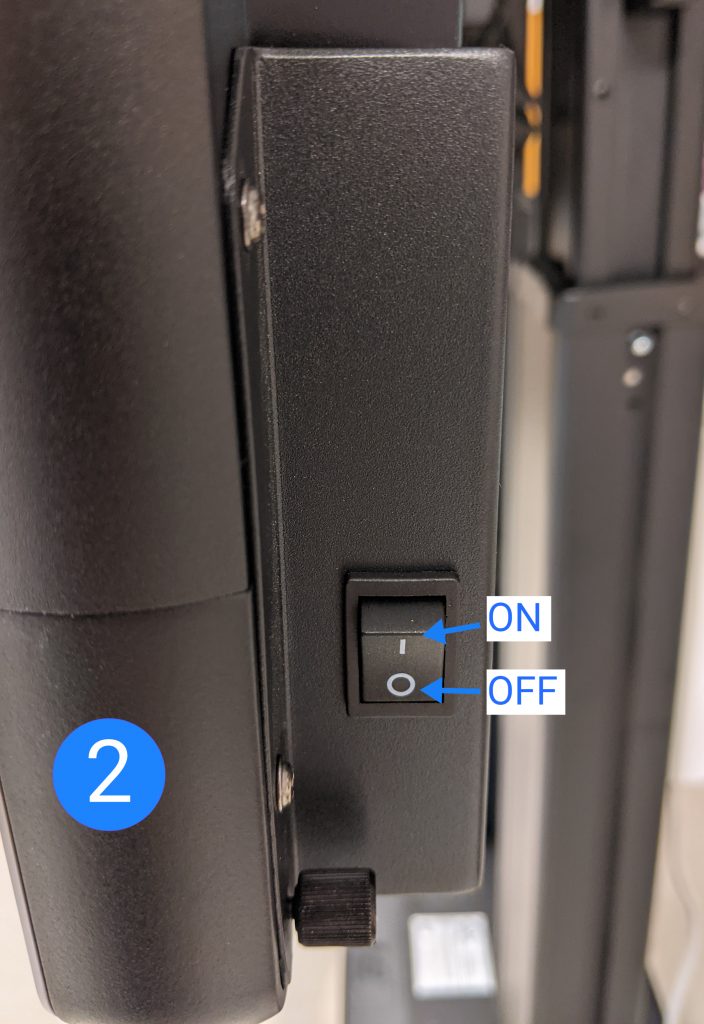
3. Front USB Port
You cna use the front USB port to connect to the computer (input HDMI 1/ PC) with a device such as a document camera, usb probe, or other device easily.
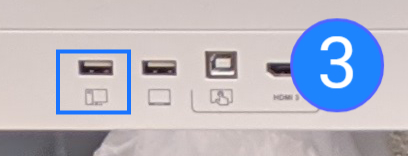
4. Mounted computer / PC
Your smartboard has a mounted Windows PC on the back. The PC is just like any other desktop in the district. It also has a DVD player.
If the computer is OFF (input HDMI 1 / PC is showing off or no signal) check the computer to ensure it is on!

Switching to the Desktop / PC
To switch the the Windows Desktop / PC that is attached to your Smartboard
- Press the INPUT button on the front controls (see reference section above)
- Select HDMI 1 / PC
- You should see a preview of Windows such as this:
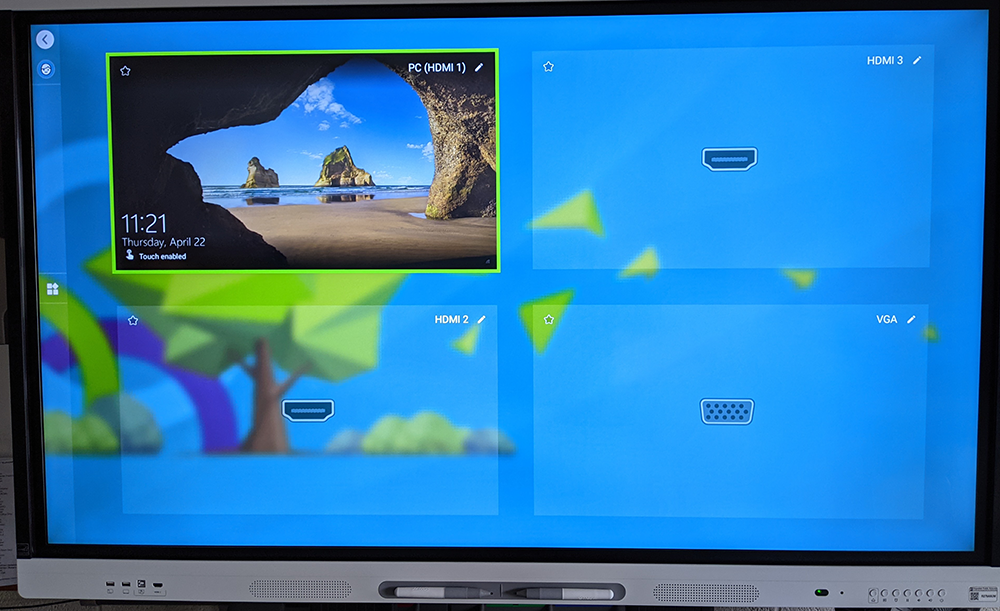
Moving the Smartboard
You can move the smartboard to any location in your room that has POWER. It is wireless aside from power.
BEFORE moving:
- Please shut the computer (PC) down
- Turn off the smartboard screen (REFERENCE 1 in the reference guide above)
- Then turn off the smartboard’s system power (REFERENCE 2 in the reference guide above)
Wireless Mouse / Keyboard
The provided wireless mouse/keyboard for your smartboard is connected to the PC. It will only work with the PC, not the embedded Smartboard browser & whiteboard system.