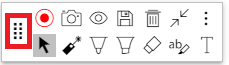Annotate.net – Smartboard Floating Toolbar in Chrome
Annotate.net offers a Chrome extension that works as a floating toolbar, similar to the old Smart Ink system which will allow you to write over anything in chrome, including full screen windows like presenter mode in Slides.
It offers:
- Pens
- Highlighters
- Erasing
- Laser pointer
- Text Highlighter
- Adding text
- Screen shade (hide part of the screen with a draggable mover)
- Stopwatch/timer
- And more.
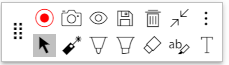
Signup for a educator annotate.net account:
You need to have an account to use the extension as it can save your annotations (attached to docs, slides, etc.) to your Google account.
Click on Sign up for an educator account:
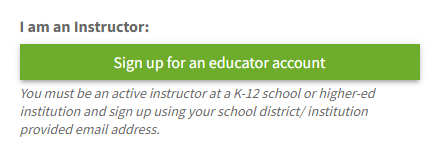
3. Click Sign in with Google:

4. Click Allow when asking for permission/access:
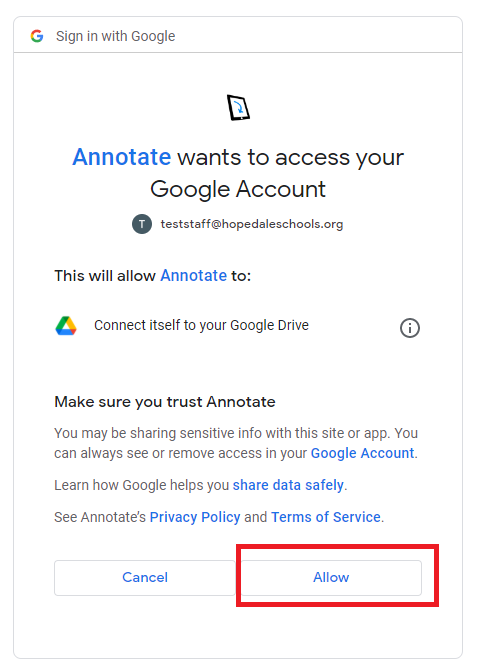
5. Fill out the base information (school, city, our website, etc.) and click both checkboxes to create your account:
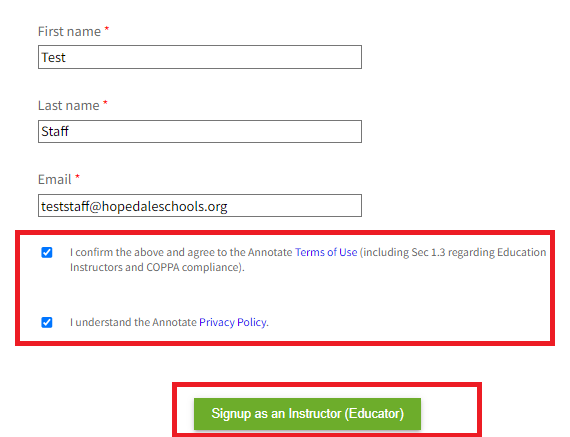
6. You’ll be brought to a page stating you were successful:
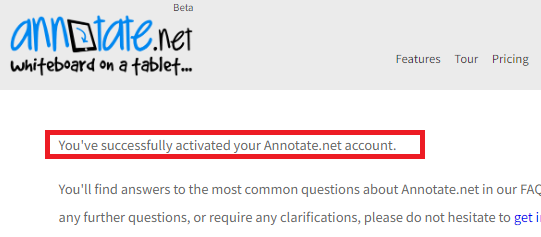
Install the Annotate.net Extension
Download/add the Chrome extension to your account here:
Pin the Extension and enable the Toolbar
Go to your browser extensions (puzzle piece in the top right of Chrome) and then click the Pin icon next to Annotate:
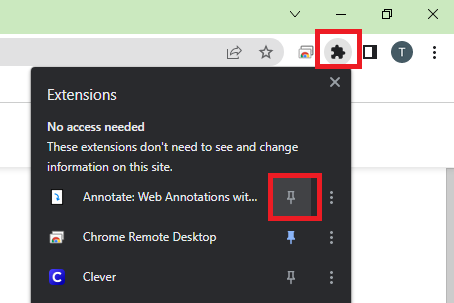
2. Click on the extension’s icon in the drawer and click Sign in:
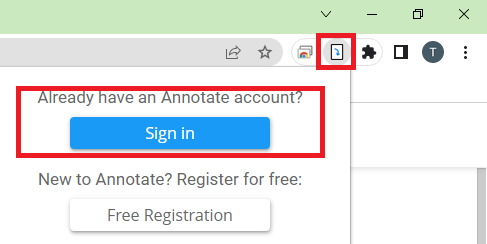
3. It will open a new Chrome tab, you can close this. Revisit the extension and enable the toolbar:
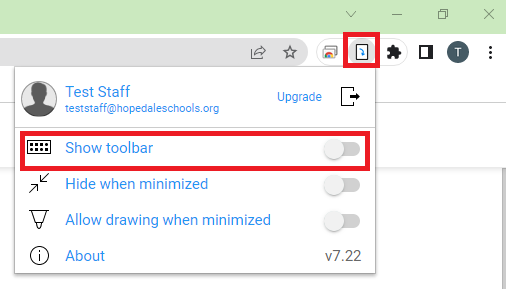
The toolbar may take a few seconds to appear ,you can try closing/reloading ro opening a new Chrome tab. It will then be floating ontop of your Chrome browser at all times unless you minimize or disable it. You can drag it to wherever you would like using the 8 dots on the toolbar: