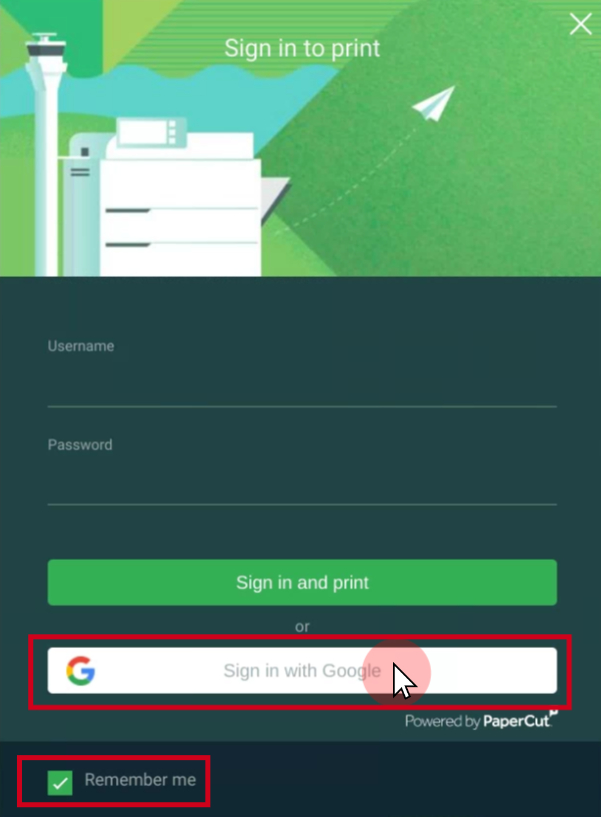Chromebook / Mobile Printing (Mobility Print)
Printing from a HPS Chromebook
1 When you go to print click the dropdown for Destination
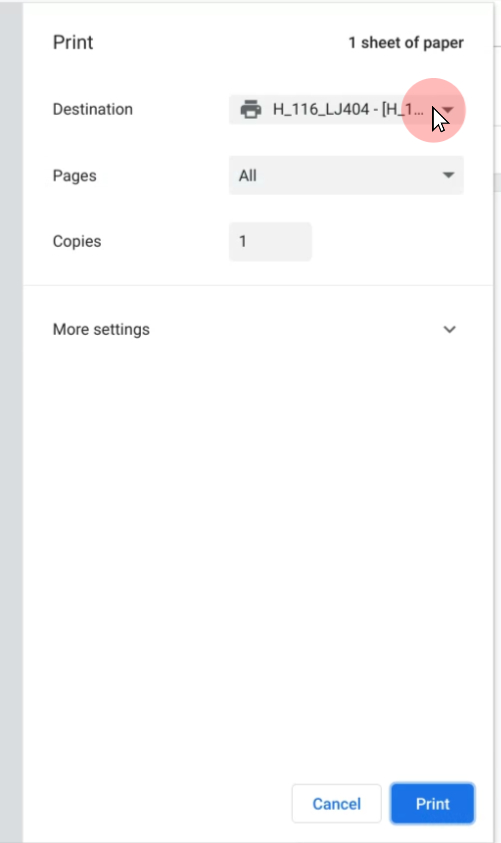
2 Click See More…
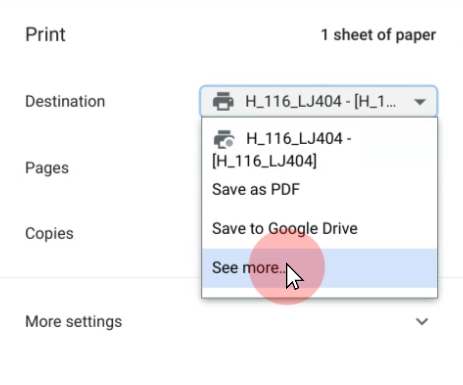
3 Find the printer you want to print to. Each printer will say H or E depending on the building, followed by the room number.
(Look for the green square and “mobility print” on the right of it to confirm it’s a live printer)
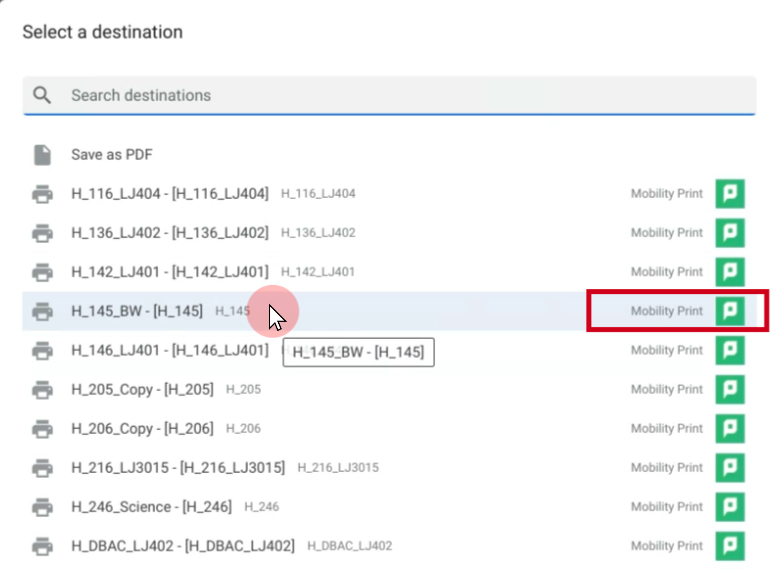
4 Click Print
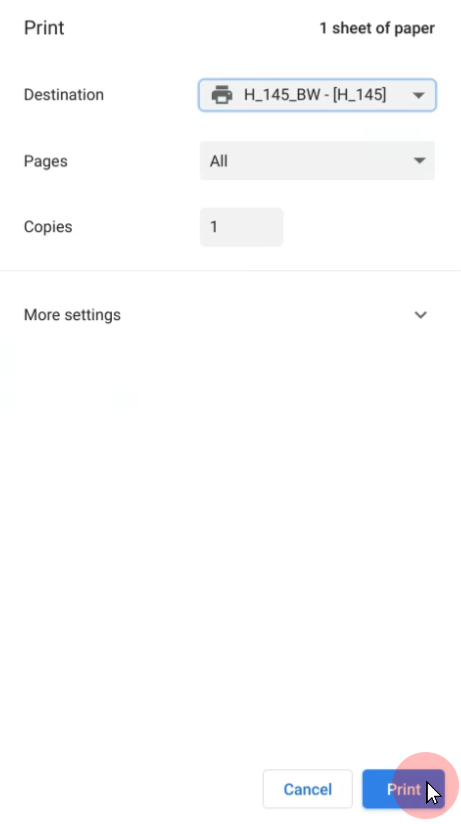
5 If this is your first time printing to that printer (authentication resets monthly), it will prompt you to authenticate. Click Sign in with Google. Leave Remember me checked off.